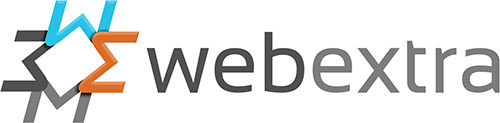Please follow the below instructions if you have a hosting account with us and are trying to setup your email account.
If your are using Microsoft Outlook or Thunderbird you need to change the SMTP settings when using our email servers for SMTP – many people don’t use our servers and just use their local ISP. Either will work, but we recommend using our server.
Please make these changes if you are having any email sending problems. Squirrelmail and Webmail users are not affected by this.
To setup Outlook Express – do this
1) Open Outlook.
2) Tools -> Accounts
3) go to the “Mail” tab.
4) select the account and click “Properties”.
5) Change the “Outgoing Mail Server” to “mail.yourdomainname.com”
6) Go to the “Outgoing Server” Tab in the new window.
7) Checkmark the “Outgoing Server (SMTP) requires authentication” option and select the “Use same settings as my incoming server” option. Hit “Ok”.
8) Go to the “Advanced” Tab in the new window.
9) Set the “Outgoing mail (SMTP)” option to 587 from 25. Hit “Ok”.
To setup Outlook 2003 – do this
1) Open Outlook.
2) Tools -> Accounts
3)Select Email/View or change existing accounts.
4) select the account and click “Change”.
5) Change the “Outgoing Mail Server” to “mail.yourdomainname.com”.
6) Select the “Outgoing Server” tab
7) Checkmark the “Outgoing Server (SMTP) requires authentication” option and select the “Use same settings as my incoming server” option. Hit “Ok”.
8) Go to the “Advanced” Tab in the new window.
9) Set the “Outgoing Server (SMTP)” option to 587 from 25. Hit “Ok”.
To setup Outlook 2007 – do this
1) Open Outlook.
2) Tools -> Accounts
3) Select Email
4) select the account and click “Change”.
5) Change the “Outgoing Mail Server” to “mail.yourdomainname.com”.
6) Select “More Settings”
7) Select the “Outgoing Server” tab
8) Checkmark the “MY Outgoing Server (SMTP) requires authentication” option and select the “Use same settings as my incoming server” option.
9) Go to the “Advanced” Tab in the same window.
10) Set the “Outgoing Server (SMTP)” option to 587 from 25. Hit “Ok”.
11) Click on “Next”, “Finish”
Outlook should now use port 587 for sending mail.
If you still continue to have issues, try the following before contacting me:
1) Can you access your website in a web browser? This is to check you have an internet connection and also make sure you haven’t been blocked by the server. This can occur if you enter the incorrect login details 3 times.
2) Do you have the correct password?