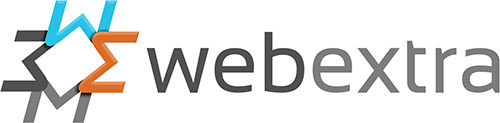If you have an email hosted with us, follow these instructions to setup your email on your iPhone:
The account type should be POP3.
- From the Home screen, choose Settings.
- Next, tap Accounts & Passwords.
- In the Accounts section, tap Add Account.
- Choose your email account type. For setting up email to work with your email address, choose Other.
- Select Add Mail Account under the Mail section.
- Enter your account information:
- Name: Your Name
Email: name@yourdomain.com.au
Password: you would have been sent these when the account was setup
Description: whatever you like
- Name: Your Name
- Choose Account Type. We recommend using POP
- Enter the Incoming and Outgoing settings
- Incoming Mail Server
Host Name: mail.yourdomain.com.au
User Name: name@yourdomain.com.au
Password: your email password - Outgoing Mail Server (SMTP) same as above
Host Name: mail.yourdomain.com.au
User Name: name@yourdomain.com.au
Password: your email password
- Incoming Mail Server
- Once you’re finished, tap Save